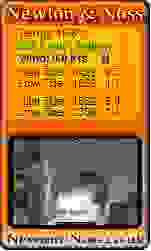 WD's custom screen feature is great for making your banners and weather graphics, but you might not know that you can put a live webcam image on your weather banner too. WD's custom screen feature is great for making your banners and weather graphics, but you might not know that you can put a live webcam image on your weather banner too.
First we need to go to WD's Custom screen panel by clicking on View > then selecting the number of the custom screen you want to work on, before clicking the Custom Screen icon to open up the custom screen canvas. If you are new to custom screens you are probably now looking at a blank window with no menu or buttons, and wondering what the hell you are supposed to do. I know I did! If you accidentally click the right mouse button now though, your confusion will melt away as you will find that's how you get to the menu!
The way I normally start creating a custom screen is to design a background in Fireworks or Photoshop to the size I want my custom screen or banner to be. Then import that image as a background by right clicking and selecting "Set/load background image of this screen". The image should load in the top left of the canvas.
Another useful thing to note at this time is that you could choose a webcam image as the background image, and each time your custom screen is generated, the background, web cam image will be refreshed!
So with our background image loaded we might want to add some custom tags to display temperature, wind etc. We do that by clicking on the "Show custom tags". Now we click on tag 1 which will insert a blank tag into the middle of our canvas. We can right click on that to set the font, enter the tag we want to use, the text before the tag etc. Then we need to right click on an empty area of the canvas and select "To enable move/resize of objects click here....". We then hold the mouse pointer over our newly created tag, and hold down the shift key on the keyboard while moving our mouse.
Now here's the live webcam bit. Right click and select "Show custom image 1". A default Weather Display banner will appear. Now right click on the banner and load your webcam image. Right click again and select "Yes" for "Re load image each screen update". Now resize and move the webcam image to fit on to your background. Set the generation time schedule, and save - yes really, don't forget to save!!!
Now the latest image from your web cam will be displayed on your banner. |